安装AutoCAD的时候,有一种常见的错误,就是cad错误1603,常出现在反复安装cad失败的情况,如下图所示:
解决方法:
cad安装错误1603官方也给出了解决方法,说明这个错误也比较常见,官方方法↓
Solution:
To workaround this error message, perform the following steps:
1.Go to C\Program Files (x86)\Common Files\Autodesk Shared\AdskLicensing
2.Run the uninstall.exe as administrator (right-click> Run as administrator).
3.Try again to install.
If the issue persists, try the following:
1 Open Command Prompt as administrator (Start -type CMD - right-click on the first result - click Run as administrator)
2. Run the below command followed by enter. A message stating that the service started will be displayed.
"C:\Program Files (x86)\Common Files\Autodesk Shared\AdskLicensing\Current\AdskLicensingService\AdskLicensingService.exe"
3. Try the installation again.
解决方法翻译并且经过自身测试的解决方法是第二种
解决方案:
要处理此错误消息,请执行以下步骤:
1.转到C:\Program Files (x86)\Common Files\Autodesk Shared\ adsklicense
2.以管理员身份运行uninstall.exe(右键单击>以管理员身份运行)。
3.请重试安装。
如果问题仍然存在,请尝试以下方法:
1.以管理员身份打开命令提示符(启动类型CMD -右键单击第一个结果点击以管理员身份运行)
2. 运行下面的命令,然后回车。将显示一条声明服务已启动的消息。
"C:\Program Files (x86)\Common Files\Autodesk Shared\AdskLicensing\Current\AdskLicensingService\AdskLicensingService.exe"
(找到AdskLicensingService.exe右击以管理员身份运行,不要关闭窗口,再重新安装CAD)
溪风亲测后面的方法完全可以解决,希望可以帮助到大家,cad错误1603的解决方法。







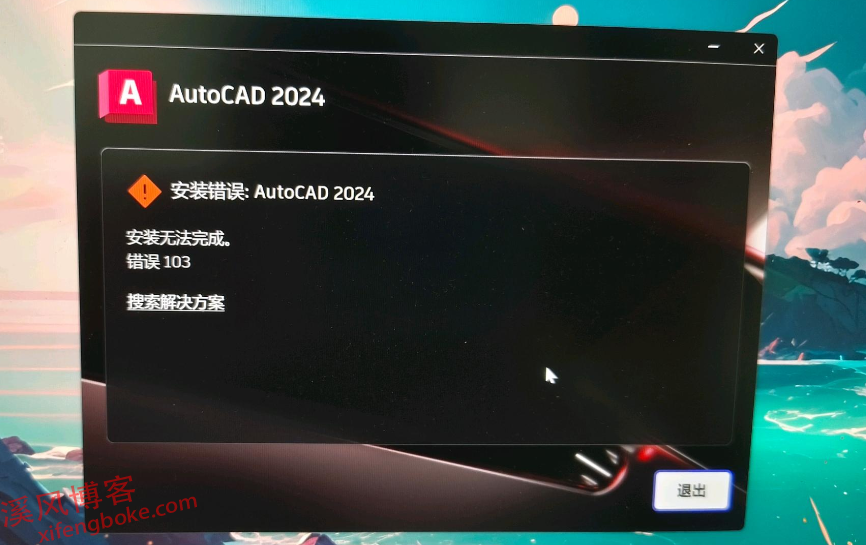
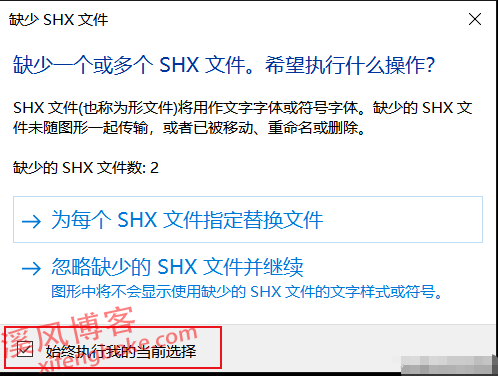
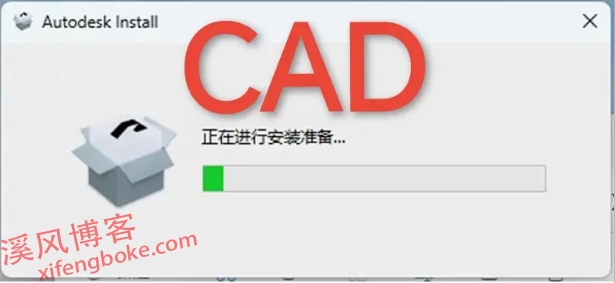
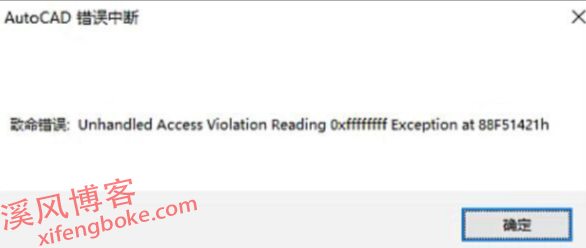
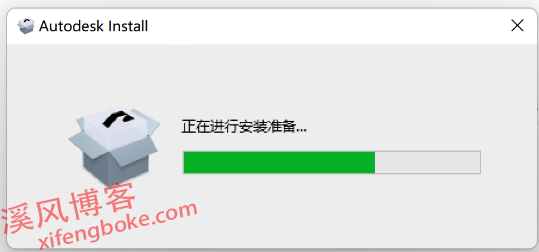
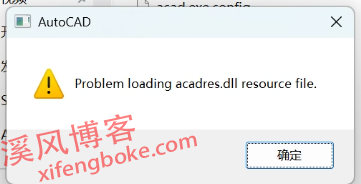

还没有评论,来说两句吧...