学习SolidWorks最好的方法就是要SolidWorks教程+SolidWorks练习。也就是在看SolidWorks教程的同时,一定要做SolidWorks练习,才能手脑并用,将SolidWorks命令和设计融会贯通。而SolidWorks练习不要盲目的练习,不要说我画出来,就完了,画不出来就放弃了,其实做SolidWorks练习,重要的是我们要熟悉SolidWorks命令,已经每个命令的使用技巧,并且总结SolidWorks建模的原则和技巧,才能在后期设计工作中,少出错,高效率,总结才是练习的进一步提升。
今天给大家分享的SolidWorks练习题取自catics3D-OK04三维竞赛题目,题目比较的简单,难度适中,非常适合SolidWorks初学者练习提高,大家可以自己看图画图,也可以根据步骤画图,都可以达到一定的训练效果。
SolidWorks练习题之catics3D-OK04效果图
SolidWorks练习题之catics3D-OK04题目
鼠标右击-新标签页打开图片,可以查看高清图片
SolidWorks练习题之catics3D-OK04建模步骤
1、打开SolidWorks软件,新建零件,然后【拉伸凸台】在【上视基准面】画中心矩形,给定深度:15 。
2、【圆角】半径:16 。
3.在【前视基准面】画矩形。
4.【拉伸切除】完全贯穿两者。
5.在【右视基准面】画圆,等距:3,剪裁圆。
6.【拉伸凸台】两侧对称:62 。
7.在蓝色斜面上画直槽口。
8.【拉伸凸台】给定深度:18 。
9.在【右视基准面】草绘,等距边线:10 。
10.【拉伸切除】完全贯穿两者。
11.在【右视基准面】画矩形。
12.【拉伸切除】完全贯穿两者。
13.在底部实体上画三个中心矩形,添加相等、共线几何关系。
14.【拉伸凸台】成形到粉色实体,所选轮廓:三个矩形。
15.【圆角】半径:6 。
16.【圆角】面圆角,半径:10 。
17.新建【基准面】距离粉色面:10 。
18.在【基准面1】上画斜线。
19.【扫描切除】圆形轮廓,直径:5 。
20.体积:341985.474 。完成。
以上就是关于SolidWorks练习题catics3D-OK04题步骤,仅供参考,希望大家可以多做练习,自我完成。下面给出SolidWorks练习题之catics3D-OK04零件模型源文件供下载学习。
注:SolidWorks新手如果看图文版的SolidWorks练习题比较吃力,建议看我们的视频练习,会员高清视频可下载。
SolidWorks练习题之catics3D-OK04零件模型源文件下载



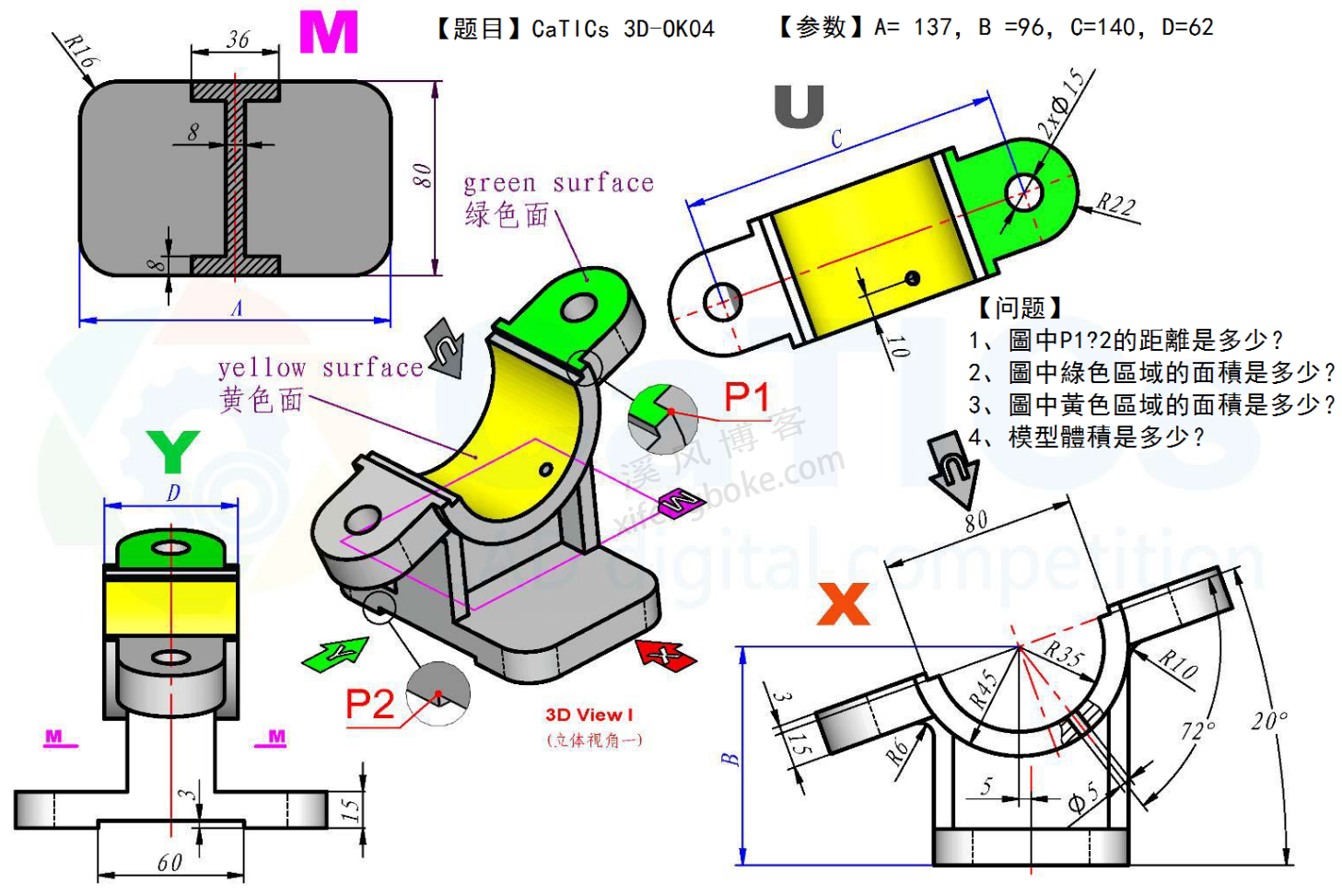
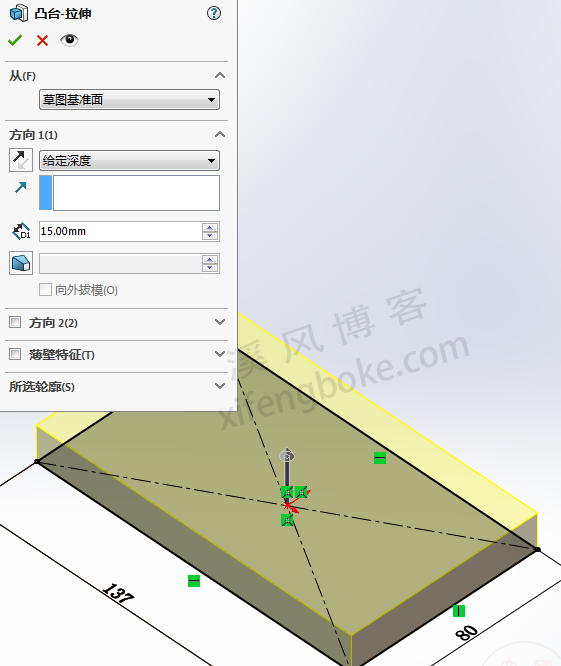

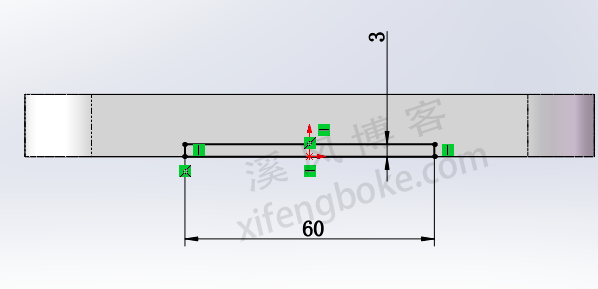
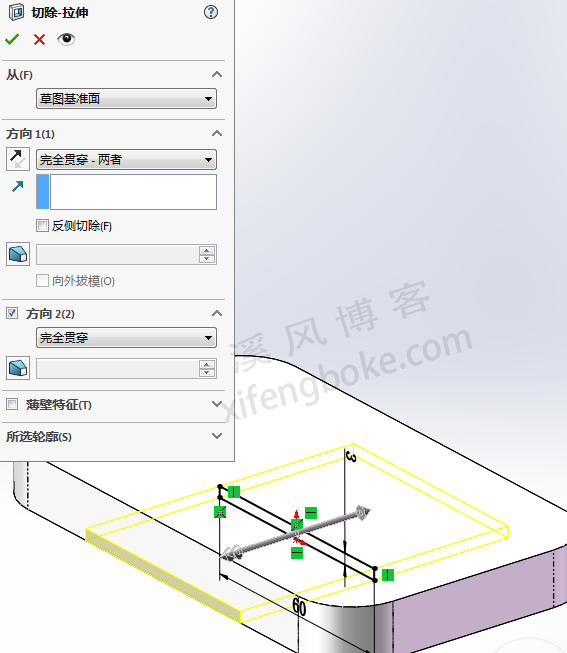
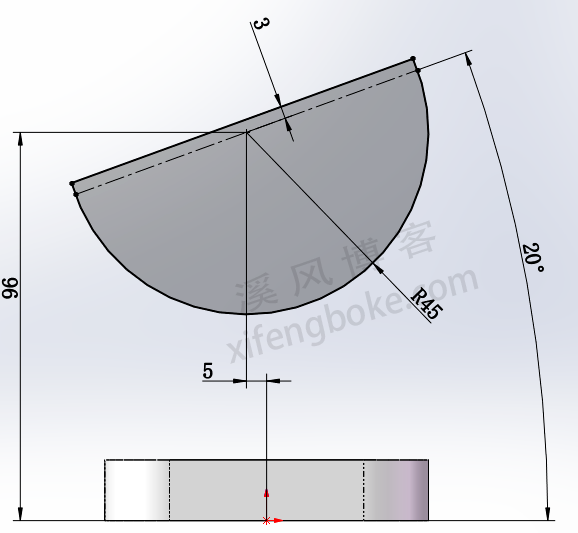
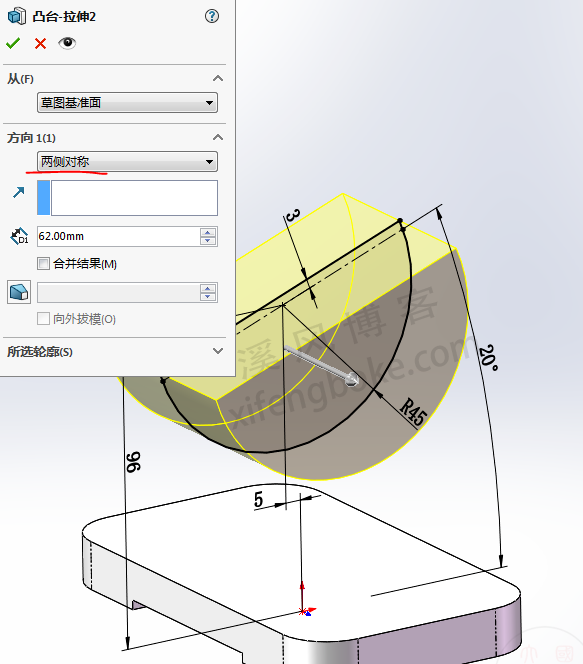
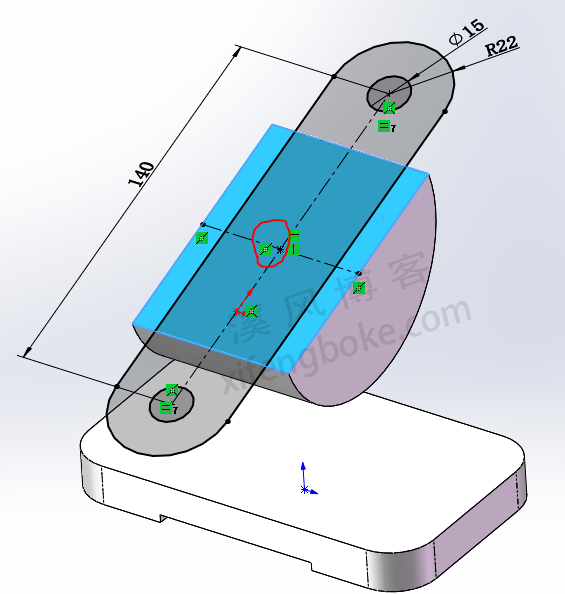
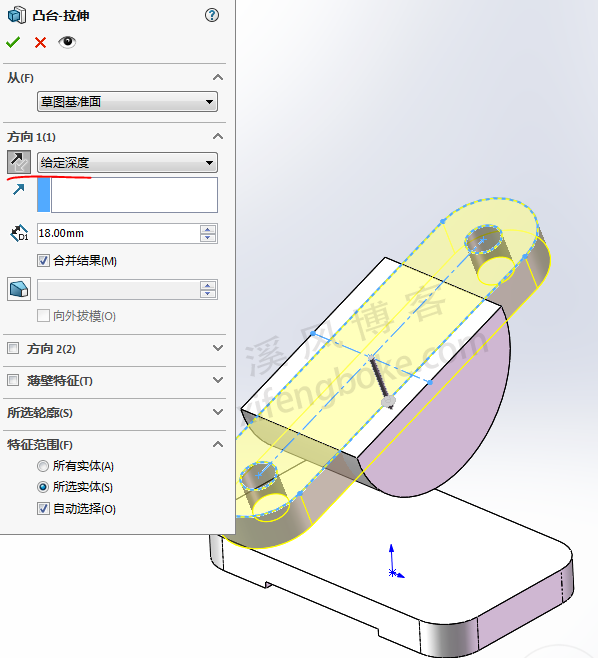
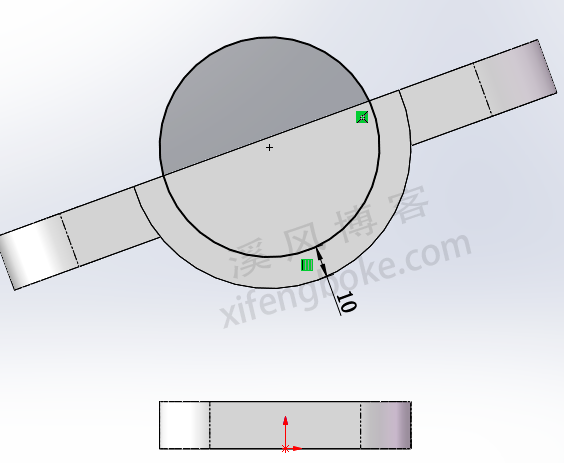
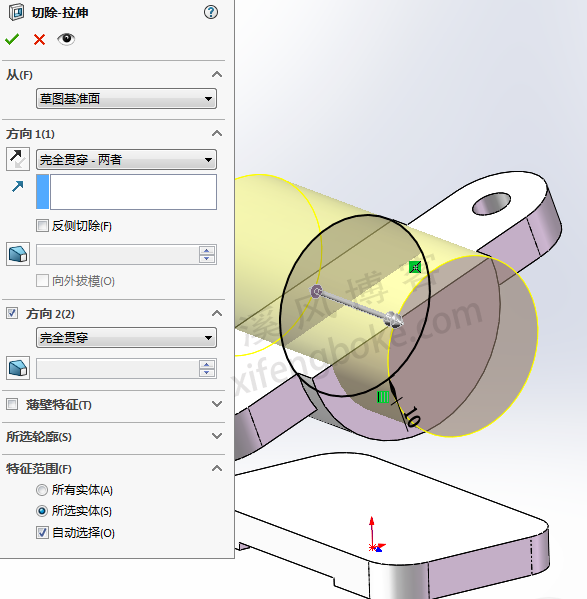
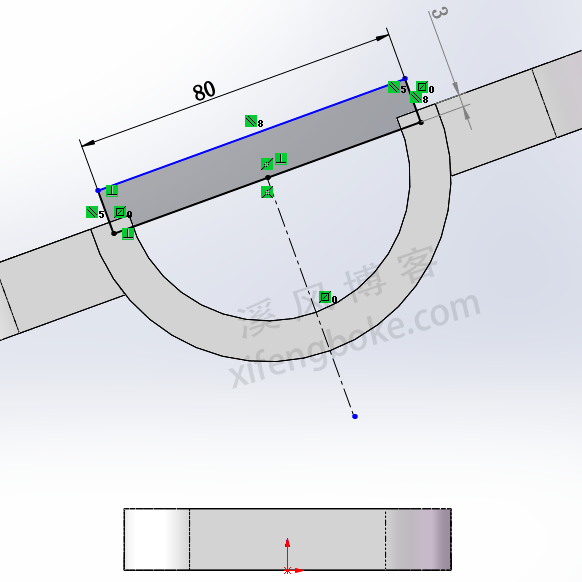
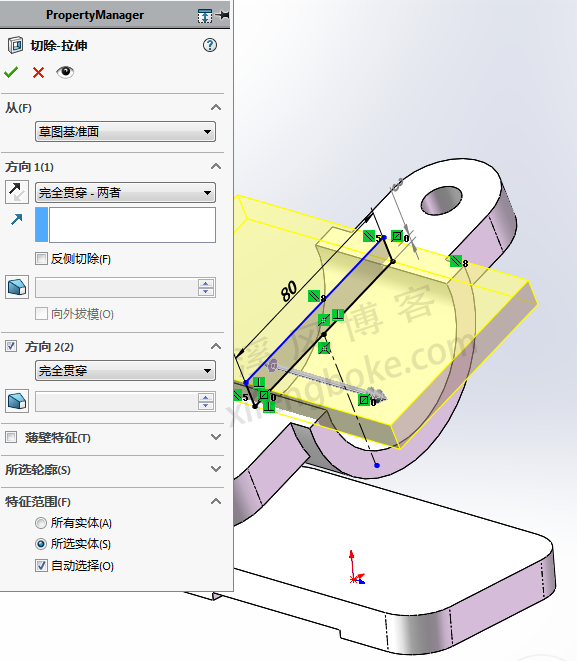
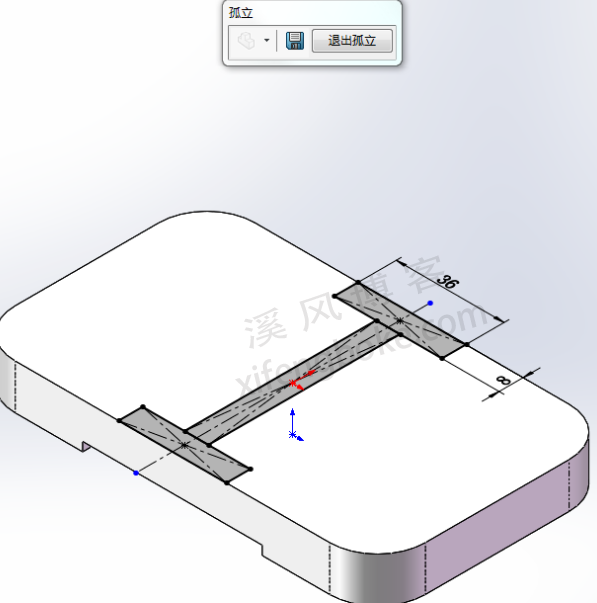

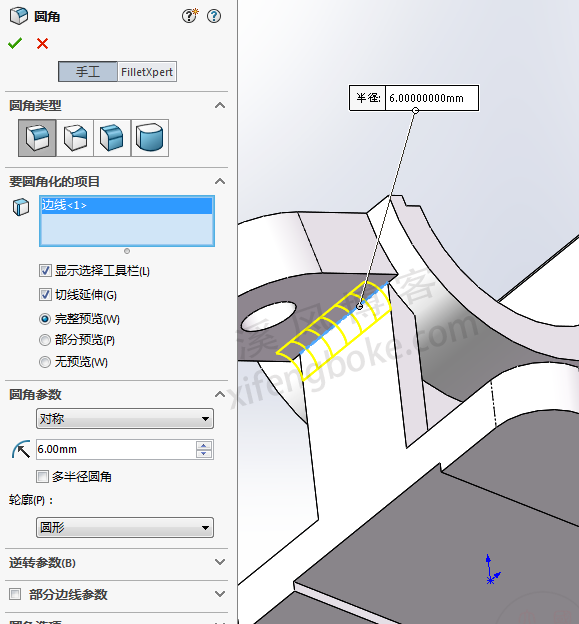
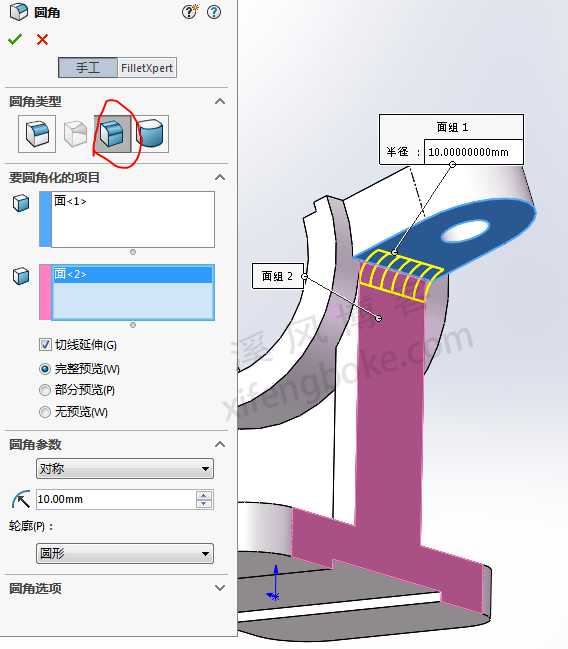
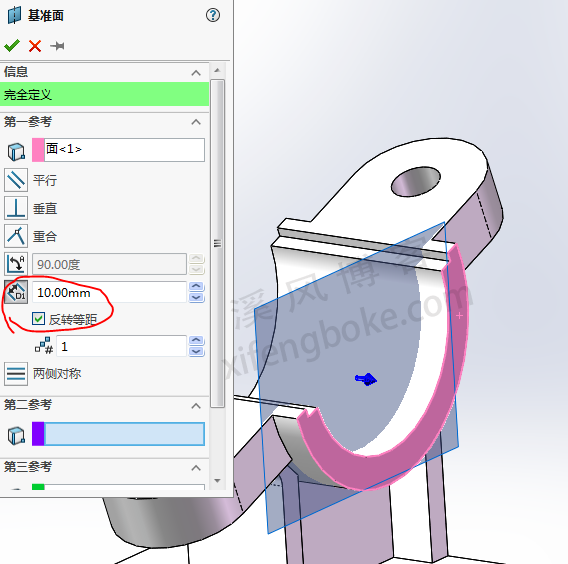
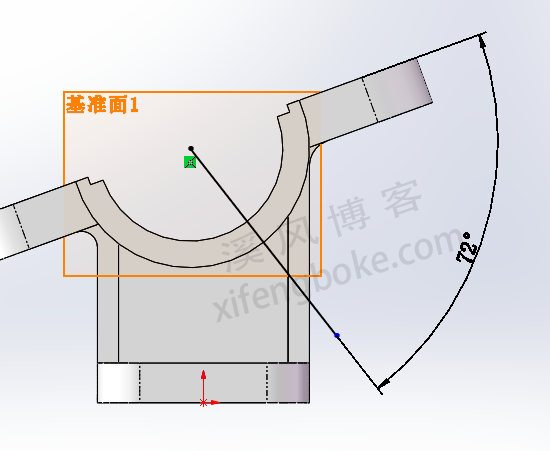
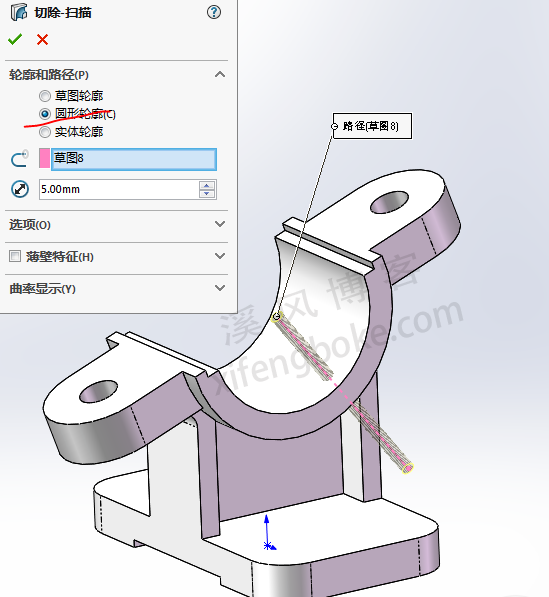
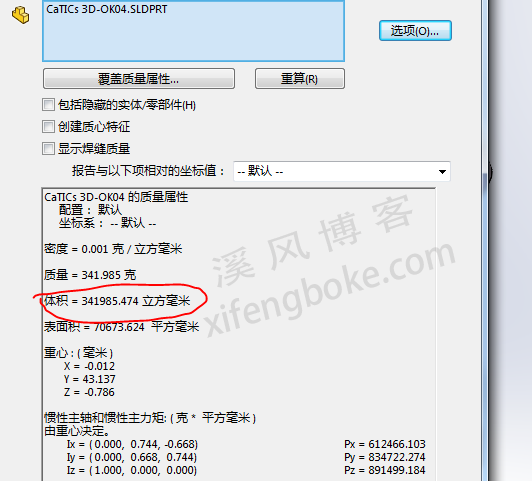











还没有评论,来说两句吧...